Download the installer
Visit the FileZilla project page. Under Quick download links, click the Download FileZilla Client button.
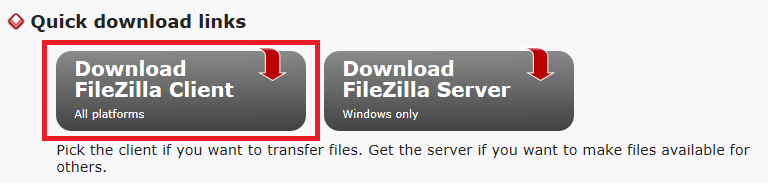
The web site should recognize your computer's operating system and display the download button for the appropriate version of the FileZilla client. For example, if your computer is running Windows, you should see a button like the following:
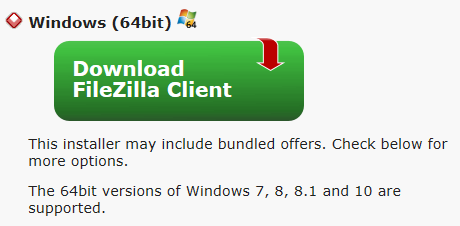
Clicking the button will pop up a window that asks you to choose which edition of the client you want to install. Click the Download button under the
FileZillacolumn to download the free version of the program.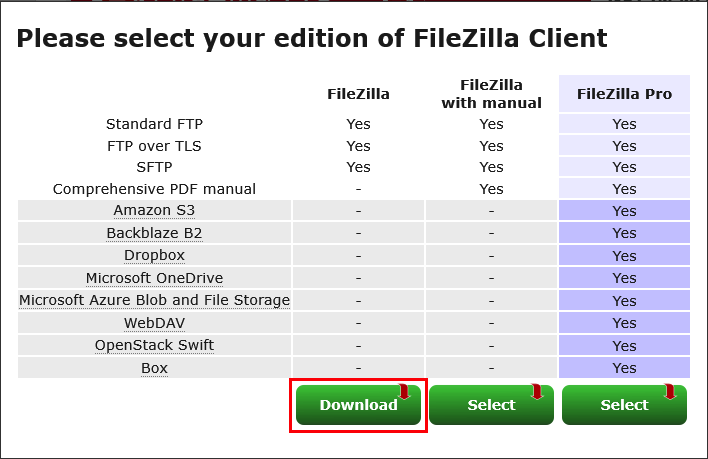
(If you want the version that includes a PDF manual, it costs about $4.99.)
Install the application
Double click the installer file to start the installation process. Follow the instructions to complete the installation. As part of the installation process, there are typically a couple of offers for optional sponsored software to install that you will most likely want to decline.